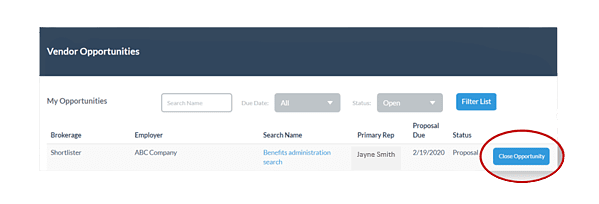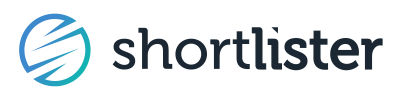Learn how to navigate and respond to RFP opportunities in Shortlister
Our system was designed to simplify the RFP process. Good data in yields good data out, so be sure your account information is kept up to date, including your Profile, Products, Matching Survey and RFI, in order to surface for the most relevant opportunities.
When you’re invited to participate in an RFP, your Primary Admin will be notified by email. Log in to the Shortlister Platform and go to the Sales section to access the details at your earliest opportunity to avoid missing any deadlines. You’ll see options for filtering by search name, due date and status.
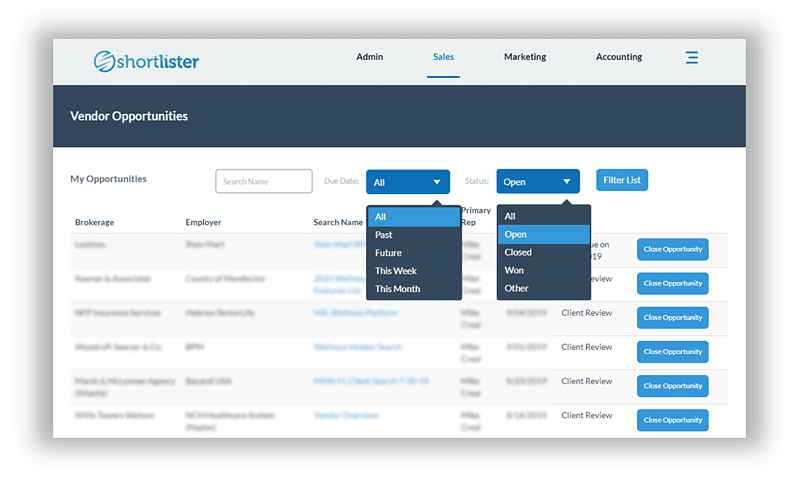
When you access the opportunity from the Sales section of your account, you will see the RFP due date and a message with instructions. Any additional files included by the subscriber conducting the RFP will be listed under Documents and you can simply click on the link to download the file.
✔️DO: Download and review all the files provided at your earliest opportunity so you can indicate if you intend to bid and ask any clarifying questions in a timely fashion.
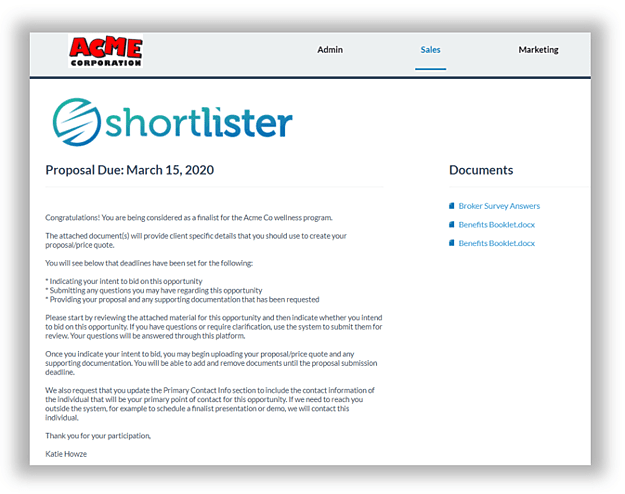
You can assign up to two specific sales representatives to an opportunity and add users right from within the opportunity by clicking Add User.
✔️DO: Assign the appropriate Sales user(s) to manage the opportunity. These users will receive notifications about this opportunity and the subscriber issuing the RFP will see their contact information in case they need to reach out with questions or for a demo.
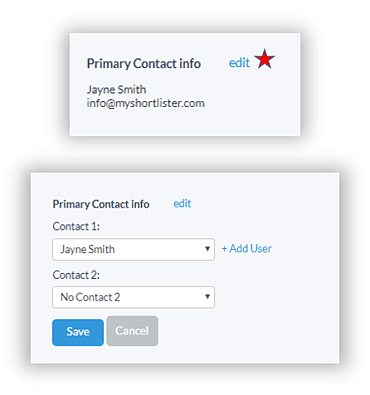
Each opportunity has 3 deadlines:
1. Indicate your intent to bid
2. Participate in our anonymous Q&A portal
3. Submit your proposal
Once the deadline has passed for a step, you will not be able to take action.
✔️DO: Record or calendar deadlines to ensure timely action.
Once you’ve reviewed the information, you’ll need to determine if you’d like to participate in the opportunity by the Intent to Bid deadline. Simply click the appropriate option. If you indicate “Yes,” the button will turn green; if you indicate “No,” the button will turn red. Once the button turns green or red, your submission has been successfully logged.
✔️DO: Provide your intent to bid by the deadline.
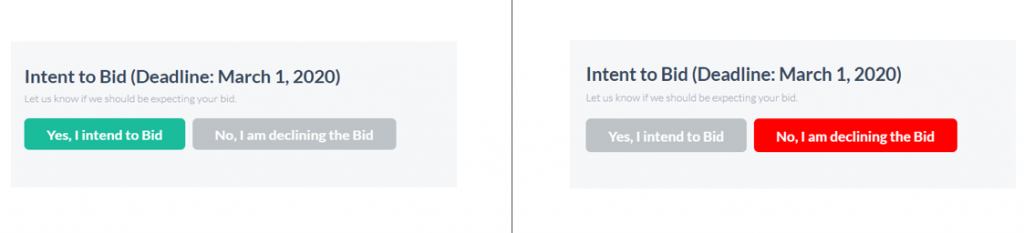
The Q&A forum was designed to streamline any questions vendors have about the opportunity and the responses to those questions. Each questions is posted for all to see. To maintain privacy, post the question anonymously. When the question is answered, all participating vendors can see the response.
✔️DO: Be sure to post any questions by the deadline.
❌DON’T: Do not include any identifying information in your question (ex: your name, company name, etc). All vendors participating in the RFP will see the questions posed, but will not see the name of the asking party.
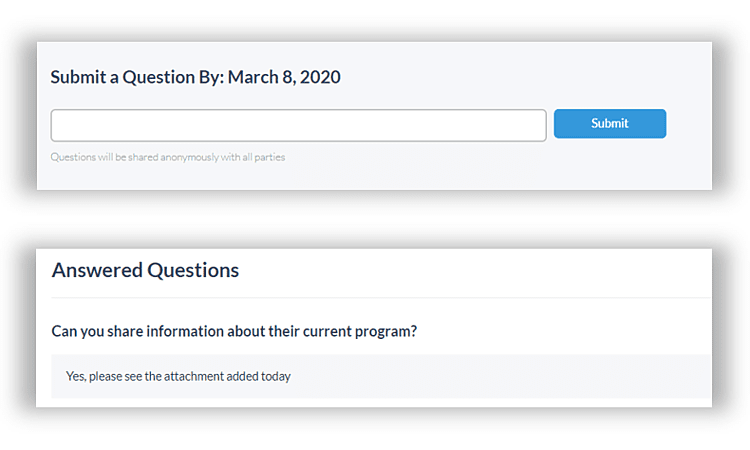
The proposal due date is in the header of the opportunity. To upload your response, scroll to the bottom of the page and click the Upload button. When the file is listed as a link on the page, your upload is successful. Click the Red X to remove or replace any files as needed. You can adjust your uploaded response through the proposal due date.
❌DON’T: Do not edit the file layout of the Excel document (sometimes named the “Question Combination Template”). This template is sometimes used by our consultants to easily ask questions of all vendor candidates, and editing the layout of the spreadsheet by adjusting any rows or columns will exclude your response from the vendor comparison tool provided to the subscriber running the search.
✔️DO: Upload your files one at a time.
❌DON’T: Do not zip your files. Our system will automatically zip the files once they have been uploaded.
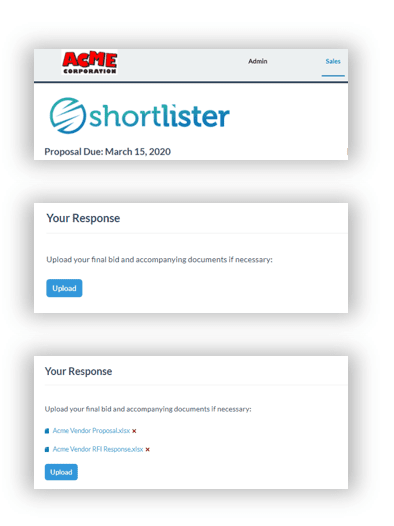
Account-level RFI
Once you opt into an opportunity, the consultant user will have access to your account-level RFI in the Admin section and may be relying upon it as part of their vendor evaluation. Best practice is to complete your RFI and make regularly scheduled updates, but if hasn't been updated recently, we recommend you complete or refresh it for better odds.
Note: You must be an Admin user to access the RFI.
Notifications
The initial notification for the opportunity will go to the Primary Admin on the account. Anyone then assigned to the project will receive reminder notifications in the form of a Daily Digest email as due dates approach. Daily Digest emails will also include notifications when a new message or file is added to an opportunity, a due date is extended, or a pending question is answered.
When the project is closed you’ll receive a notification email. Shortlister prompts the subscriber that issued the RFP indicate why you won or lost an opportunity every time they close an RFP.
If an RFP has remained open for a long period of time and you know that you didn’t win the business or that the RFP has concluded, please use the Close Opportunity button. Clicking this button and indicating if you won the business or were eliminated will send a message to the subscriber that issued the RFP, prompting them to confirm.
✔️DO: Click the Close Opportunity button to conclude the opportunity and archive the search once you’ve been notified of the outcome.