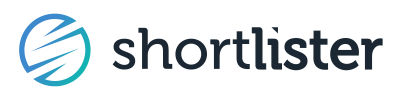Ditch the spreadsheets—Shortlister streamlines RFIs with a one-to-many approach and an easy, in-app survey experience.
The RFI can be found in the Admin section of your account. This essential element of the Shortlister-Vendor-Consultant relationship provides an in-depth look at your company, products, and the details captured in your Matching Survey. Users depend on this comprehensive database being accurate and up-to-date when evaluating vendors for their clients.
Once your account is activated in our system, we suggest you prioritize completing the RFI. Although it requires an initial investment of time, it will ultimately save significant time for both you and our consultant users in the future.
If a consultant user wishes to include you in a bid or to review your RFI data and finds that it is incomplete, it can lead to a last-minute scramble to gather the necessary information, potentially resulting in missed opportunities.
Who Can See My Data?
Only Shortlister's paying subscribers can access your RFI data. Your data is not visible on our website or to your competitors.
Broker RFIs
RFI cards in the Broker RFI section are labeled with the name of the brokerage that can access the questions and answers in the cards. No other brokers can see your data here, so you can benefit by customizing your responses to the broker team specified.
You can access the broker's custom RFI questions because they are tied to your products. You can complete the data with or without a personal request. If the broker has requested that you complete their RFI, your account's Primary Admin will receive an email notification. The request can be found in Shortlister under the "Requests and updates" section of the RFI or as a formal opportunity in the Sales section of your account.
Once you complete the requested update, the broker who sent the request will be notified. Even if you don't have a formal request to complete the data, the broker team can access your responses when reviewing vendors with similar capabilities.
Shortlister RFIs
Your Shortlister RFI data is available to all broker and consultant subscribers, so they can access supporting information without going through the typically lengthy RFP process.
If a broker user has requested that you complete or update data in the Shortlister RFI section, your account's Primary Admin will receive an email notification. The request can be found in Shortlister under the "Requests and updates" section of the RFI. Once you complete the requested update, the broker who sent the request will be notified.
Where to Start
Wondering where to start? Begin with the General section of the RFI, as it covers the most important information when first evaluating vendor options.
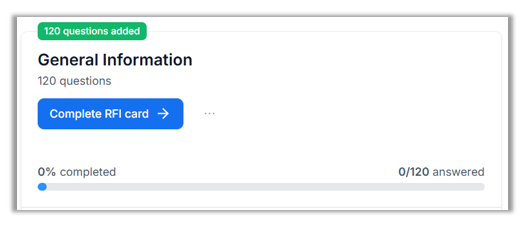
Add team members with Admin access. Once you’ve added the user, our system will email the new user for access.
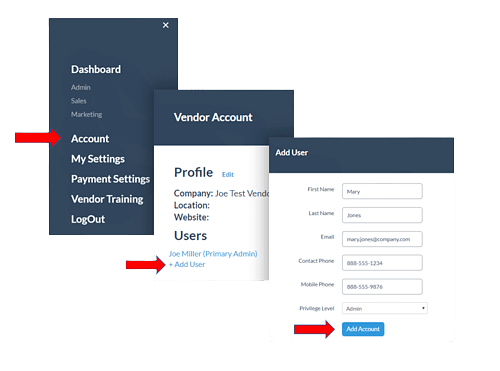
Maintaining Accuracy
Since the RFI database is a vital part of the Shortlister platform, keeping your information current is important. Consider designating a specific team member to be responsible for maintaining your RFI data by adding it to their calendar for quarterly updates and an annual review. Up-to-date and complete information can improve your vendor ranking in Shortlister.
Download Your RFI
Download sections of your RFI, complete with the questions, answer options, and answer fields. Use it to share with colleagues for completion offline or to save a copy of your responses.
❗DO NOT ALTER THE FORMAT OF THE EXPORT
IF YOU WANT TO UPLOAD YOUR ANSWERS❗
Export Options
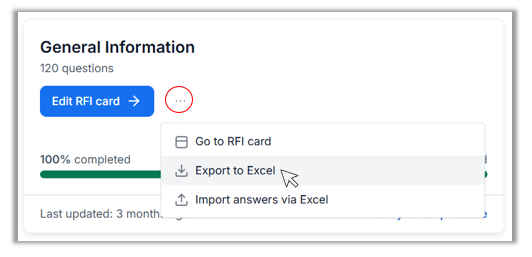

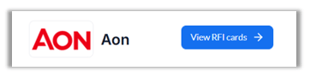

Upload Your RFI Answers
If you've exported RFI questions to Excel and answered questions offline, you can import your answers.
❗DO NOT ALTER THE FORMAT OF THE EXPORT
IF YOU WANT TO UPLOAD YOUR ANSWERS❗
If rows or columns are removed or rearranged, you will not be able to import answers.
Within any RFI card, select Import answers via Excel either from the outer card, or from within the card.
From the outer RFI card:

From within the RFI card:

If you haven't already exported the questions, you can do so here. If you already have a completed file, you can upload it to import your answers.

If you have exported multiple RFI cards into a single file, you can still import your answers from that file one card at a time.
Saving and Publishing
Save or Discard Changes
Once you have made your updates, remember to click on "Save changes" to ensure your modifications are recorded. If you decide not to keep your current edits, simply select "Discard" to abandon those changes.
Broker subscribers cannot see any saved changes until you publish them. If you wish to review your published responses while your changes are saved but not yet published, you can do so by clicking on the "View published version" link.
Publish
When you are prepared to share your updated information with broker subscribers, simply click on the Publish button. This action will make your saved changes visible to brokers and will completely replace any previous responses. Please note that once you publish, you will no longer have access to earlier versions of your responses.