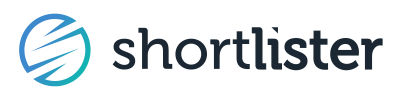Learn how to complete your vendor profile and keep it up-to-date
Shortlister is the trusted source for employee benefit and HR Tech buyers. Buyers are doing more research than ever to make empowered, data-driven decisions. With unbiased data on 300+ products, more in-market brokers, consultants, and employers choose Shortlister to guide their buying decisions. Control the brand message displayed to buyers and keep the market up-to-date on your capabilities in your Shortlister Profile.
Find the Profile in the Admin section.
Tip: Most fields are not required. If you don't have a response, leave the field blank. Do not enter N/A if you do not have a response to profile prompts.
Company Information
- Logo Use a logo with a transparent background for best results. Our system will automatically resize your logo to fit in the allocated space.
- Small Logo aka Favicon (64x64). We periodically automate the addition of your company favicon, but uploading one makes your preferred version immediately available. This small version of your logo is used in broker users' list form search results.
Example of Logo versus Small Logo:

- Company Name Enter your company name as you would like it publicly displayed.
- Year Founded Enter the year that your organization was founded.
- Year Employer Solution Introduced Enter the year your solution was introduced to the employer market in 4-digit format (i.e. 2016).
- Location of your Headquarters Enter the city, state of your headquarters.
- Short Summary In 120 characters, enter a short sentence to pinpoint what you do. A character prompt will appear if you exceed the limit.
- Overview In 200 words or less, provide an overview of your company. You will be able to provide a unique description for each of your products using the Product Descriptions tool. A pop up will prompt you if you exceed the limit.
- Value Proposition In 200 words or less, describe what sets you apart from your competitors. A pop up will prompt you if you exceed the limit.
- Proven Outcomes Enter the proven outcomes your organization has achieved. Include quantifiable metrics and specify the applicable population (pilot, book of business, specific client, etc.) External links are prohibited.
- Business Changes Explain any business changes that your organization has undergone over the past two years, such as mergers, c-suite, funding, road map, etc.
- Partners List channel partners or third-party solutions that your company works with to sell or deliver your core services. Do not include consulting partners. Format is comma-separated vendor names (vendor, vendor, vendor, vendor) without additional explanation of relationships here.
- Pricing Additional Details Enter additional information about your pricing, such as typical pricing range, shared savings, charge through health plan, etc.
- Core Differentiator Enter the most unique feature of your solution that brings your customers success.
- Website Enter your website.
- Blog/Newsfeed Web Address & LinkedIn Account Add a link to your own blog or newsfeed and the company’s LinkedIn profile to pull in valuable updates that keep prospective buyers who visit Shortlister up-to-date.
- Lives Serviced Per Year Enter the number of participants serviced in the most recent year.
- Number of Employees Enter the number of employees in your organization.
- Plan Funding Enter any limits to your solution based on plan funding.
- Recent Funding Data Use the drop-down to select the most recent funding source and enter the funding amount.
- Choose Competitors Choose your top 3-10 competitors by typing a vendor’s name in the search box and selecting it from the drop-down menu for competitive benchmark reporting you can opt-in to receive. You won’t be able to add vendors that aren’t in our ecosystem.
- Videos Link up to 5 videos housed on YouTube or Vimeo! Use the prelabeled fields to link to a Company Overview Video and a Product Overview Video. You may add up to 3 additional videos. Enter the video ID (not the whole link) and indicate which platform the video is housed on. Complete the Video Name and Description fields so prospective buyers know what they’ll learn in each video.Use the Preview function to view the video from within your account. Set visibility to “Shortlister Users” to share with Shortlister users only, to “Public” to share on myshortlister.com only, or to “All” to share with both audiences.
- Screenshots Add up to 6 screenshot images of your solution in action! Use the prelabeled fields to share images of the Product User Experience and Product Admin Experience. You may add up to 3 additional screenshot images. Complete the Image Title and Description fields to explain the visual to prospective buyers.
Set visibility to “Shortlister Users” to share with Shortlister users only, to “Public” to share on myshortlister.com only, or to “All” to share with both audiences.
To delete a screenshot, click the red x in the upper right corner of the image. - Assets Upload supporting material such as brochures, flyers, white papers, case studies, sample employer reports, sample communication plans, etc. by clicking the Upload Materials button. Assign a document type (is it a Company Description, Product Summary, Sample Report, Case Study, or “Other”?), name the document (24-character limit) and provide a description (80-character limit) so the prospective buyer knows what they’ll learn by accessing the asset.
- Clients Add a brag book of your top client logos to display to prospective buyers. Include their logo, company name, and web address in the prelabeled fields. Want to include more than 8? Click + Add More and you’ll be able to add 4 more. Repeat as many times as necessary.To delete a file, click the red Delete button after the file name.