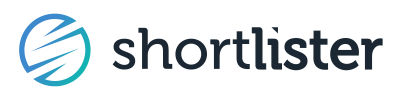Redirect Shortlister's 40k monthly visitors to your own website
Shortlister’s public site is optimized to rank for thousands of keywords that employers use when searching for your services. Over 90% of Shortlister’s web traffic comes from employers, consultants, and health plans that are visiting the Shortlister website for the first time.
Choose your "Target Page" to send our visitors to when they click your PPC call to action. Your Target Page is hosted on your site and captures the data fields of your choosing.
Pay Per Click (PPC)
PPC allows you to bid on a position on Shortlister’s public site listing pages.
When a visitor clicks on the designated CTA's in your Profile, they’ll be sent to the target page of your choosing, on your website. We recommend that the page captures the contact information of the visitor so you can reach out directly (ex: name, email, etc.).
Review all of our PPC landing page best practices to get the most out of each click.
Your PPC Dashboard
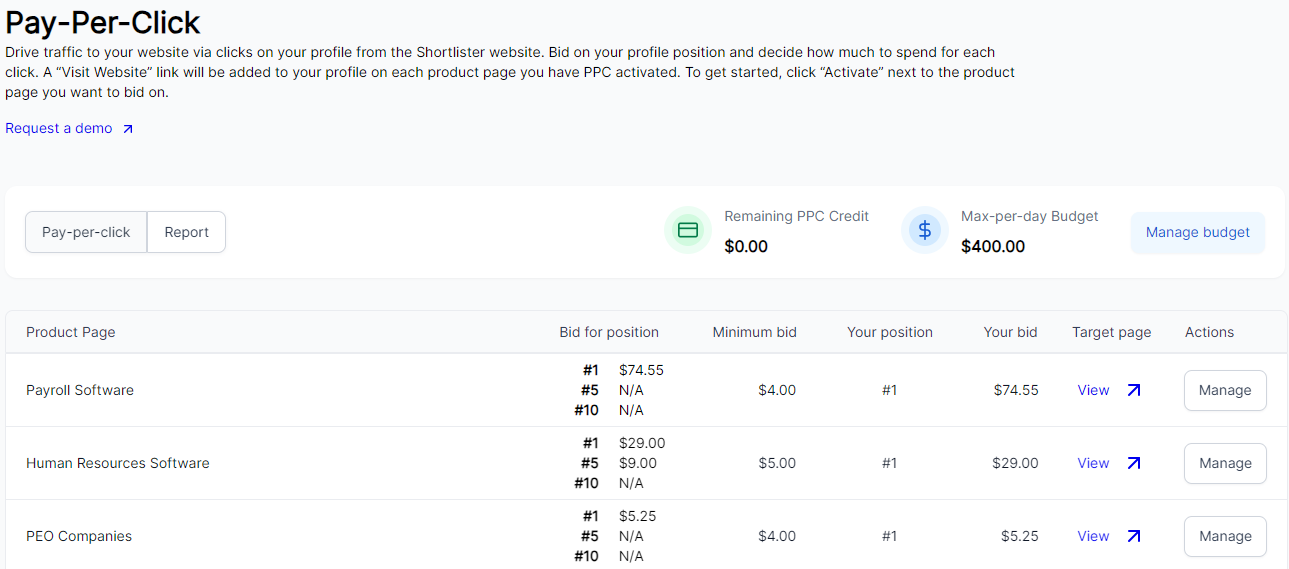
- Product Page: Understand the relevant Product Page (ex: HRIS Systems or Payroll Software) you’d be bidding on.
- Note: Product Pages are automatically suggested based on the products/services you indicate in the Products section of your account.
- Bid For Position: The current bids for the #1, #5 & #10 position on the associated Product Page
- Min Bid: The minimum bid for that Product Page
- Your Position: Your position on that Product Page is based on Your Bid
- Your Bid: The amount you pay per click
- Target Page: The URL of the lead capture page that you take the visitor to
- Manage Budget: Set or adjust your maximum daily budget for PPC
Your PPC Bid

- You’ll be prompted to enter a credit card if you don’t already have one on file.
- Click the green “Activate” button for the Product Page you’d like to bid on.
- Enter your bid.
- Enter your Target Page: This is a page on your website. If you have form capture pages, you determine which specific form capture the visitor is sent to based on the relevant Produce page.
- Click Save: This will save your bid on that Product Page and activate your participation.
Max-per-day Budget
Set your Max-per-day Budget for PPC. When setting your Max-per-day Budget, consider the number of Product pages you’re bidding on and your average bid on those pages.
Once your Max-per-day Budget is met, your listing will be treated as if you weren’t participating in the PPC program; you will fall to your organic ranking and leads will not be distributed until your budget resets the following day.
PPC Reporting
Track your spending with the PPC reporting tools.
In the PPC section, you’ll see a tab titled “Report” where you can enter a date range and filter by the type of activity you’d like to see. Alongside the standard metrics such as the date, referral page, number of clicks, total cost per click, and overall spend, vendors enrolled in Essentials gain additional insights.

For vendors enrolled in our Essentials program and have activated PPC, the report extends to include valuable data such as the domain of the company initiating the click, location, and the size of their company. These enhanced insights provide a deeper understanding of your audience and can guide strategic decisions for optimizing your PPC campaigns.
Additionally, you can easily view and download statements for a summarized breakdown of clicks and leads by month, along with your total monthly spend for reconciliation purposes. On this way, you can effectively track your PPC performance and make data-driven adjustments to maximize your advertising ROI.