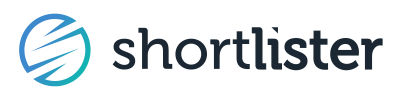An easy way for broker and consultant users to get in touch with vendors
Many times, a broker has a quick question for you or may not have a contact at your organization, so Shortlister wants to make it easy for you to connect.
Forwarding the Message and Editing Participants
How does it work?
- A broker initiates a message to you via the Shortlister Platform
- You’ll receive an email notification about the message and can view the messages in the Shortlister Platform within the message icon (✉️) at the top-right of the page
- You can either reply to the email or via the messaging feature in the Shortlister platform and the broker will receive your response
New messages
Conversations can only be initiated by broker and consultant users. As a vendor, you're not able to begin a new conversation.
When a broker user initiates a new message, they are able to choose any contact on your account to send their message to so be sure to keep your users up to date.

Accessing the message 
The email notification we send you will include the message from the broker user. You can respond directly from that email or you can log in to your Shortlister account, access the message center and respond in app.

Responding to the message
You may reply to the emailed notification or log in to reply in app.

Forwarding and Participants
Forwarding
If you received a message that you want to forward to someone else, simply forwarding the email notification to someone else won't allow them access to the message.
To forward the message, click the forward icon. ![]()
Select any account user(s) you want to forward the message to and indicate if you wish to stay in the conversation. Deselect this option to leave the conversation.

Contact the account's Primary Admin if a team member needs to be added to the account to respond to the message. Once the new user is added, you can forward them the message.
Editing Participants
If you'd like to add a participant to the thread, click the three dots for more options and select Add/Remove people.

Select any users you want to add.
If you'd like to remove a participant from the thread, click the x after their name.
Notifications
If your conversation extends beyond the first exchange, all participants will continue to receive an email notification when a new message is received.